
Question: How do I use the Audio-Technica Connect app to adjust the settings of my ATH-ANC300TW wireless headphones?
Answer: The Audio-Technica ATH-ANC300TW QuietPoint® active noise-cancelling truly wireless headphones allow you to be completely free from cables while listening to your favorite music and answering calls from your smartphone. They also have a lot of features that enhance your listening experience, the parameters of which can be adjusted by using the Audio-Technica Connect app. For example, you are able to select between different audio codecs to emphasize audio or connection quality, or between three different noise-cancelling modes to change the aggressiveness of the noise reduction, depending on your surroundings.
To pair the ATH-ANC300TW to your smartphone, take both the left and right earpieces out of their portable charging case and put them in your ears. Go into the Bluetooth settings on your phone, put your phone into Bluetooth search mode, and select “R_ATH-ANC300TW.”
Note, “R_ATH-ANC300TW,” “BLE_R_ATH-ANC300TW,” or both may be displayed when pairing. If both are displayed, select “R_ATH-ANC300TW.” If only one is displayed, select that one.

Once your phone indicates a proper connection, you will also hear a confirmation tone and voice prompt in the headphones. If your smartphone requires a passkey while connecting, enter the default “0000” code. Now that your headphones are connected to your smartphone via Bluetooth, you can also connect them to the Audio-Technica Connect app. If you need to download the app, you may do so via the Google Play or iTunes stores.
Open the Audio-Technica Connect app and it will automatically search for and connect to the paired Audio-Technica device. If the device is not paired with your smartphone or you are out of range, the app will indicate that it can’t find and display the device.
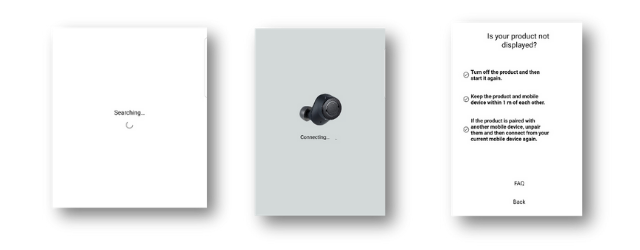
Once you are connected to the app, the default screen displays the battery life, current audio codec, the noise-cancelling state, the headphone volume, and any music that may be displayed while playing.

You can click on the audio codec or ambience icons to make changes. In the ambience control, you can change the noise-cancelling mode as well as set the hear-through function level.

From the app default screen, you may also click on the arrow next to the headphone picture to go to more detailed features. You can change the key assignment layout, and turn on/off voice prompts and the auto power off function. Additionally, you can access the Quick Start Guide and other product information. The audio codecs and ambience control may also be changed in this menu.

Using the Audio-Technica Connect app allows you to customize the settings of your ATH-ANC300TW headphones for best performance in your current environment. While listening to your headphones on an airplane, you can set your ambience control to “Airplane” noise-cancelling mode and adjust the hear-through function to “High” so you can hear when the flight attendant asks for your beverage order. But when you’re just relaxing at home, you may want to change to a higher-quality audio codec and use the ambience control in the “Office/Study” mode. And you can do all this from within the Audio-Technica Connect app!
If you have further questions on using the Audio-Technica Connect app to adjust your ATH-ANC300TW headphones, please contact the Audio Solutions Department.