Audio Solutions Question of the Week: How Do I Use the Automatic Frequency Scan Function on the 3000 Series 4th Generation Wireless System?
Question: How do I use the automatic frequency scan function on the 3000 Series 4th Generation wireless system?
Answer: Frequency coordination is key to successful wireless operation and transmission, whether you’re using one wireless system or multiple systems simultaneously. Other RF signals from digital TV or public safety communications may be used around you. So you will want to ensure that the frequencies you choose for your wireless microphone system are free from these predictable sources of interference. To make matters even more complicated, other equipment in close proximity, such as computers, DSP processors, LED equipment, and things you might never imagine to be an issue, may emit generic RF signals and thus cause interference. To assist you, the Audio-Technica 3000 Series 4th Generation wireless receivers have an automatic frequency scan function, which allows you to identify clean, usable frequencies without the aid of frequency coordination software.
Before you begin, please note the following:
- If the procedure times out after an extended period, you may have to restart the process from the beginning.
- To move one step back in the procedure, press the Back button.
- To cancel and return to the home screen, press and hold the Back button.
- Power on all of the receivers in your system.

- On your first receiver, press the Control Dial to display the menu.
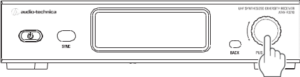
The menu bar will appear on the right side of the display.
- Turn the Control Dial counterclockwise to scroll down three places to Group Scan. Press the Control Dial to select Group Scan.
- Note the cursor is on the Scan Group number selector. Turn the Control Dial to the desired Scan Group.
- Turn the Control Dial clockwise to increase the number.
- Turn the Control Dial counterclockwise to decrease the number.
Note: There are 10 pre-programmed Scan Groups. You may begin with Scan Group #1, however if the scan does not result in enough channels, you may go to the next Scan Group until you find one with an adequate number of channels for your application.
5. Once the desired Scan Group is selected, press the Control Dial.
6. The cursor will move to the Threshold. Turn the Control Dial to the desired setting (Normal, Low, High)
- The Threshold default is Normal, which is adequate for most applications
- You may select High to increase the channel count at the expense of stable frequency operation
- You may select Low to increase the stability of the coordination of the frequency at the expense of the channel count.

7. Once the desired Threshold is selected, press the Control Dial.
8. The receiver begins scanning and, once completed, will display the number of open channels.
- To accept this list of channels, press the Control Dial to select OK.
- To retry the scan, turn the Control Dial clockwise to highlight Retry and press the Control Dial. Redo steps 4-7.
9. Once accepted, the display will show the created frequency list. Turn the Control Dial to scroll through the frequency list.
10. To select a highlighted frequency, press the Control Dial. “Stored” will be displayed.
11. Press the Back button to return to the home screen.
You may then power on your transmitter and IR sync the transmitter to the receiver. Once the transmitter is connected, you will notice the RF signal on the receiver display. For multiple wireless systems, you may leave that transmitter powered on but set it aside. You will want to keep the transmitter roughly 10 feet from the receiver or remote antenna to avoid overloading the receiver signal and roughly three feet from other transmitters to avoid intermodulation distortion. Repeat steps 2-11 adding one system at a time. With this process, each time you scan with a receiver, it will identify RF signals in the area, including the transmitters you have powered on and will allow you to build your frequency coordination.
If you have further questions on using the automatic frequency scan function on your 3000 Series 4th Generation wireless system, feel free to contact au.